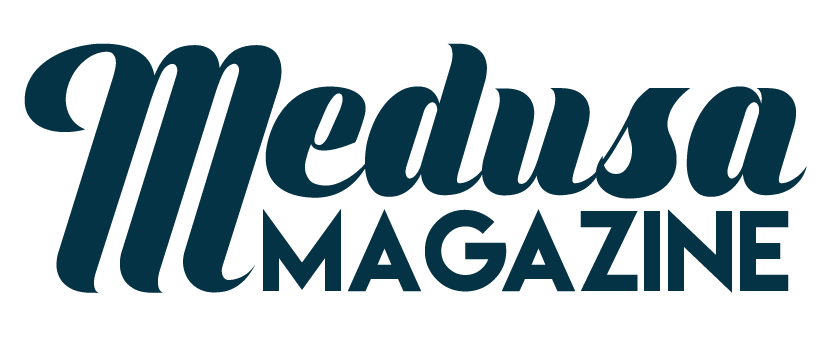Customize Website’s Chat Room Design Using RumbleTalk
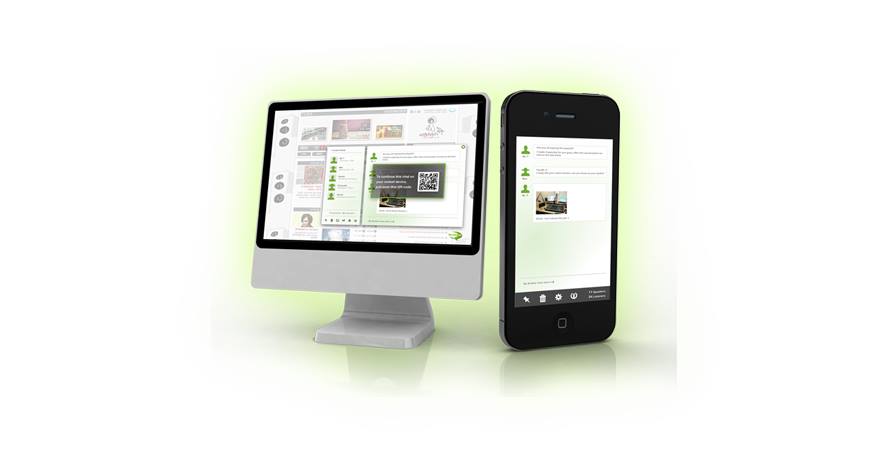
One of the things you should remember when you are thinking of creating or innovating your website is the theme. Surely, you do not want your website to look like a crap because it has odd and bright colors. Most websites have a unique theme – formal, minimalist, nature, music, animals, sky and everything possible, even plain black and/or white.
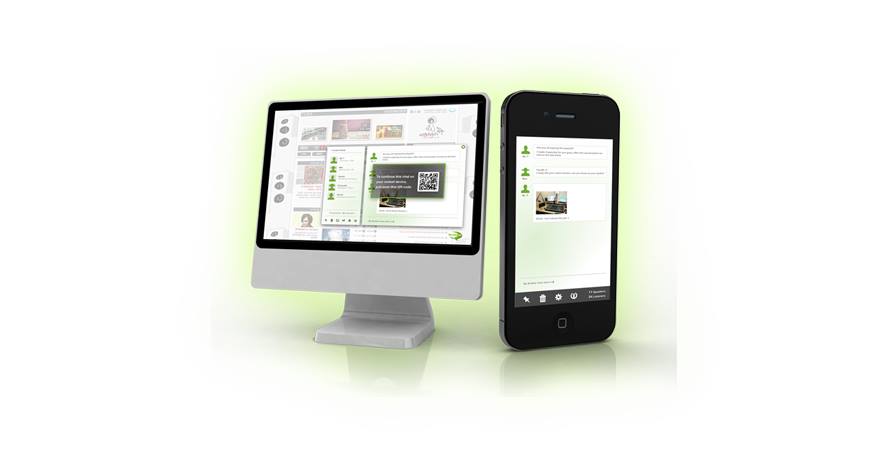
Of course it is important to choose the correct HTML5 chat room’s theme similar to your website’s theme, except if you want your chat box to stand out so much. But the bottom line is HTML5 chat room is very customizable that you can make it look and appear however you like and develop and change it whenever you like.
There are two ways you can choose from in creating your HTML5 chat room. After creating an account in RumbleTalk, log in and go to the page’s dashboard. You will see a chat box there with blue navigation tools on its right side. It is where you will edit your chat room. You can either choose a generated default theme from the choices under “Choose Skin” or you can navigate through the “Advance Design.” There are many designs and options you can choose from under “Choose Skins.” If you feel that the designs still not fit your ideal HTML5 chat room appearance, you can choose to create your own using the “Advance Design.” Under the “Advance Design,” you can use background photos that you like. All you have to do is copy the image’s URL for the background. You can also choose the font’s size and color. With these, you can also decide on the size of your HTML5 chat room. You can even choose different colors or background images for your user list and chat area. All you have to do is explore and navigate on the dashboard until you find the perfect appearance of your HTML5 chat room.
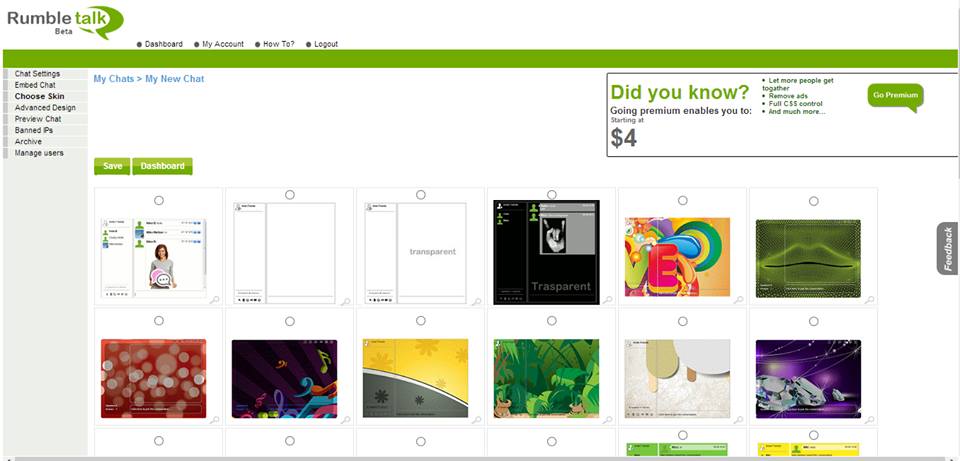
To make it easier and more convenient for you, whenever you finish a set of edited items, you can click on “Preview Chat” and see the appearance of your chat room so far. For premium users, you can use CSS Editor. You can even use the options Banned IPs, Archives, and Manage Users.
After setting your desired HTML5 chat room, just go to “Embed Chat”, copy the code, and paste it on your own websites. If you are going to use the room on supported social networking platforms, such as Facebook, Twitter, WordPress, Joomla and others, just click on its logo and just follow the nest steps.
As simple as customizing your HTML5 chat room, you can choose from a variety of ways that you find easiest and favorable. This is how HTML5 chat room changes for your needs. We do not want our users to feel the hassle just for them to add a chat room on their websites. We always make sure that everything will be easier and favorable for you.
You can choose from a lot of default themes in creating your RumbleTalk HTML5 chat room. You can even use advance settings and create your own design that would fit your website’s or visitor’s tastes. Theme is one element a website owner should consider whenever he/she is deciding to create or renovate their websites. HTML5 chat room offers everything for you.