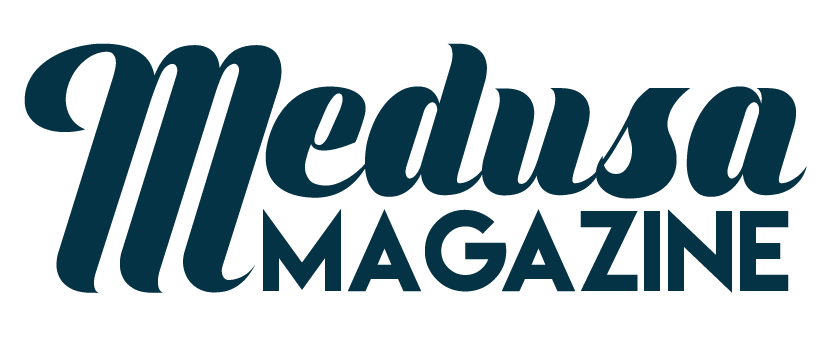Creating Your Own Screencast With Movavi Screen Capture

Movavi Screen Capture allows you to create screencast that include audio narration for all kinds of uses. It does not lack in any feature that you find in other screen capture software. It allows you to record a specific region that you want to capture on the screen. You can also choose full screen from the preset list to automatically set the rectangle frame to full screen. Movavi Screen Capture offers a user friendly interface for recording the screencast.
Before you start recording, make sure you set up your screen. For example, if you need to jump from one application to another, you can have all these applications opened in advanced and minimized them. In this way, you don’t have to waste time looking for the applications which can result in the video becoming very big size.
Most people cannot keep on going on recording the screencast until finish. They may have to stop because they have to do something such as opening other applications. In this situation, you can click on the pause button on the control panel or press F9 to pause the recording temproarily.
Movavi Screen Capture Studio is very efficient at compressing the screencast video but you should also do your best to keep the length of all your screencast video short. Movavi Screen Capture Studio allows you to use bright color to highlight the mouse cursor as a method of guiding the attention of the users.
You have the option of hiding the mouse cursor if you have a habit of moving the mouse cursor while talking on the microphone. By hiring the mouse cursor, you won’t distract the attention of the viewers.If you are recording your voice on the microphone, you will want to make sure that the surrounding is quiet. You can switch off any fan or log out from the messenger to avoid any noise interruption. Get more details at www.movavi.com/screen-recorder/.
Movavi Screen Capture Studio allows you to capture any size of recording area on the screen. It offers a selection of aspect ratios to choose from. You can also enter a custom resolution for the video. It allows you to set the resolution of the screencast video. You can choose a high resolution if your audience has access to high speed internet otherwise it can be harder to load because of the constant buffering in the video. High resolution means bigger video files so you must make sure that your computer’s hard disk has enough free spaces.
You don’t need additional software to edit the video because it has a built in video editor. With the video editor, you can make your video look more cool. It allows you to add thumbnails to your screencast. You can click on the Add Media Files to import the thumbnail image and drag it to anywhere in the timeline of the video. Adding a thumbnail to the beginning of the timeline is a great way to introduce the screencast video. You can break your screencast into several chunks with the video editor if it is lengthy.